Have you ever wondered how to make your images fit perfectly within a shape or frame in Canva?
This is where a clipping mask comes into play.
A clipping mask is defined as a tool that lets you "cut" or "mask" an image to fit inside a shape or frame, making it look as if the image is nestled within the shape.
Think of it this way: if you place an image behind a mask with a cutout, it reveals only the portion of the image that aligns with the cutout.
This technique is incredibly powerful for crafting visually engaging designs, especially for social media posts.
Now, imagine creating an animated ad using a clipping mask and enhancing it further with Canva's Match & Move transition.
The result?
Classic and stunning animations that captivate audiences, as demonstrated in the video above.
—
Is Clipping Mask similar to a cutout?
Well, in a way, yes.
A cutout design refers to a shape or picture that has been removed from a larger piece, such as an image or shape's background.
This technique keeps the object in the foreground intact while removing the background.
Now, envision removing the foreground object from the image while leaving the background untouched.
This effect resembles a clipping mask that has an empty space within where the foreground object once was.
Interestingly, creating a clipping mask or cutout is much simpler in PowerPoint than in Canva. I plan to recreate this Canva video in PowerPoint in a future tutorial.
—
'Match & Move' transition
Let's talk about Canva's Match & Move transition, which is similar to PowerPoint's Morph transition, but with less features.
Match & Move animates elements as they transition between pages, creating seamless and professional-looking animations.
However, the magic happens when you use the same elements across multiple pages and want to animate them by altering their position, scale, rotation, or transparency.
This might seem a bit difficult to understand, but when you watch the video above, everything will become clear.
Once you master the techniques, you can create captivating and dynamic designs that stand out in any medium.
—
Combining Clipping Mask & Match and Move
If you're able to connect the two 'dots' with a bit of deft maneuvering, the final result could be electrifying.
Canva does have simple mask shapes in its repository (though mostly available to Pro users), and the one I've used is a square with a medium sized hole in the middle of it.
Let me briefly explain the steps followed in creating the video ad:
I've selected an AI image for this video, and on it I've placed the square mask with the hole inside.
On pages 2 to 5 (4 of them), I simply adjusted scale and position of the 2 elements so that on each page the focus is on a definite part of the image.
Page 6 & 7 are the same as page 1, only exception being that on Page 7 the CTA button is animated to attract attention.
The last step is to introduce Match and Move transition between all pages except between the last 2 pages.
—
Try this out and do more
As you watch the video tutorial above, it won't be difficult to replicate the same concept for any product ads.
Who knows, you might create even more enchanting ads than shown here!
If you aspire to become a top-class ad designer, I have on offer 1/ a bundle of 50 ready-to-use animated Canva templates, and also 2/ memberships for unlimited downloads of both PowerPoint & Canva animated ads templates.
Find the links below.
👉🏼 50 Canva Ads Bundle → https://vidbazaar.com/canva-animated-ads-bundle
👉🏼 Unlimited Downloads Membership → https://patreon.com/vidbazaar/membership
—
Get expert guidance on animated visuals
Looking to master animated visuals using Canva, PowerPoint, or Camtasia Studio? I'm here to guide you! Whether you're students or employees, I can help you become proficient in just 2-3 weeks as a visiting instructor. Don't hesitate to drop me an email or a message. Let's get started!
—
Tools & Apps* Used to Create Video Tutorial
Canva (video ad design): https://www.canva.com/join/xrt-pyz-mks
Camtasia (screencasting, editing, production): https://techsmith.z6rjha.net/LK279o
Emeet C950 4K Webcam: https://emeet.com/?ref=partha
BigVU AI Teleprompter: https://desk.bigvu.tv?fpr=partha-bhattacharya28
Adobe Audio Enhancer: https://podcast.adobe.com/enhance
*Affiliate links - I may earn from qualified purchases.

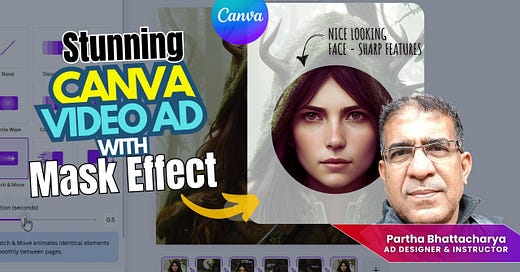





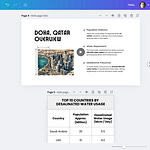

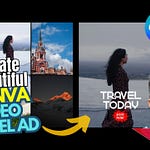
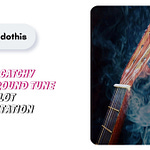
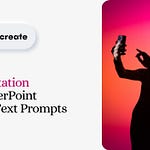
Share this post