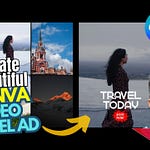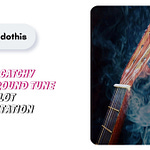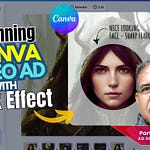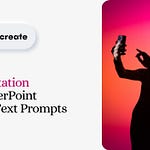The Canva Create 2025 earlier this month was a glittering event watched by millions on YouTube (me too).
And so, smitten with excitement, in this article (and video above) I’ve attempted to design a simple 6-page visual suite… using some fresh tools that I’m hopefully confident will allow for greater creativity and workflow efficiency.
The 6 pages are an assortment of 4 sizes in terms of aspect ratios – 2 each of 4:5 and 1:1, and 1 each of 16:9 and 9:16. This is new in Canva, and it means that a project of a group of pages / sections is / can be handled collectively by members of a team.
Here is an example.
Let’s say one person creates a preliminary visual suite and sends it to members of her team. The team members can then individually change the page contents like the video, the presentation, the copy, or the table, and send their revised final components to the first person… who will then re-produce the presentation afresh and send to the client or the head of design for approval.
If this sounds cool, it indeed is.
Watch the video above to get a feel of the simple things you can do with Canva visual suite if you haven’t already laid your hands on it.
That said, here are some practical designer-friendly features to know about:
—
1/ Intuitive Interface and Usability
One of the standout aspects of Canva's visual suite is its intuitive interface. The platform is designed with user-friendliness in mind, ensuring that both novice and experienced designers can navigate its features effortlessly.
The suite allows multiple users to work on a design simultaneously (explained above), making it easier for teams to brainstorm and iterate in real-time. This is particularly beneficial for designers working in agencies or with clients, as it streamlines the feedback process.
The ability to leave comments directly on the design and tag team members ensures that everyone is on the same page, reducing the back-and-forth that often slows down projects.
—
2/ Versatile Design Tools
Canva's visual suite boasts an extensive range of design tools that cater to both novice and experienced designers. Features like the Magic Resize tool allow users to quickly adapt designs for various platforms, from social media posts to print materials, without compromising quality.
Additionally, the new animation capabilities enable designers to create dynamic presentations and videos with ease. These tools save time yes, but they also broaden the creative possibilities for projects.
—
3/ AI-Powered Design Suggestions
This is expected given the strides by Canva in AI technology for a long time. The visual suite provides users with smart design suggestions based on their content. This feature also analyses the elements in a design and recommends layouts, color schemes, and fonts that complement the existing components.
Why this helps?
Well, designers will now spend a lot less time on decision-making and focus more on creativity. From that angle, the AI suggestions are like a springboard for inspiration, helping to overcome creative blocks.
—
In Short...
Canva visual suite is a significant step forward for designers as it offers a blend of advanced tools and user-friendly features.
If you ask me… the starting point is already marked out. In fact, sometimes you may feel a bit overwhelmed with the plethora of tips and suggestions. Is that fine for everyone, one is not sure!
For experienced designers though, the reimagined interface, a wow asset library, the cool typography tools, and above all, the enhanced collaboration features provide a fresh canvas (pun intended) for creativity and excellence.
Here is a tip.
If your visual project is marketing oriented, there is a good chance you might need nicely designed ready-to-use Canva ads templates that you can customize easily.
Remember, in a competitive landscape, every bit of innovation will further boost your standing among peers and prospects alike.
All the very best for your designs and collaborative efforts.
—
Tools & Apps* used to create this video tutorial
Canva (JOIN, it's great!): https://www.canva.com/join/xrt-pyz-mks
Camtasia (screen-casting, video editing & production): https://techsmith.z6rjha.net/LK279o
Emeet C950 4K Webcam: https://emeet.com/?ref=partha
BigVU AI Teleprompter: https://desk.bigvu.tv?fpr=partha-bhattacharya28
*Affiliate links - I may earn from qualified purchases.