Let's beat a different path to use Canva AI for poster design, and then use those AI posters for billboard display at a busy mall.
A different path?
Yes, I'll not use Canva's Magic Design, which, though extraordinary, is too spontaneous to inspire creative juices.
Instead, I'll instruct Canva AI to 'rack its brain' to do my bidding.
Here is an example.
Imagine a digital poster that shows the desert city of Dubai set against the snow-capped Mount Fuji of Japan.
Possible?
Yes, with Canva AI it's indeed possible (scroll down to see the image).
There’re more of that as you keep reading (or watch the video above).
At the core of all this is using prompts that make Canva's Gen AI machine 'pause and think' before giving you the results.
Here are some surprisingly awesome graphics I did before, doing just that.
Coming to the video above, it explains how you can do that, and it does a bit more.
You'll get to see how AI posters are displayed on a billboard at a busy mall, with cool animations.
Okay, let me highlight the main features of how this has been done.
1/ Using prompts in Canva AI for posters
Canva AI wants you to 'Ask me anything' (screenshot below). It's still experimental, but it packs a punch that'll amaze you.
The first part of this post is creating AI posters, and for that I've used text prompts that invoke Canva to create images accordingly.
Here is the first one:
Show a busy street in New York city at eye level, set against the backdrop of Hollywood hills in the distance.
For each prompt, Canva gives 4 designs. You can repeat if you need more or something different.
Here are 2 images that I really loved.

Incidentally, for the same prompt, Microsoft Designer produced a more realistic image (in my opinion) as under.
You can see the words HOLLYWOOD on the hills in the distance.

Let's now see the second image that Canva AI produced based on the following text prompt:
Show the Dubai skyscrapers including Burj Khalifa on either side of Sheikh Zaid Road, at eye-level, set against the backdrop of wide expanse of snow-capped Mount Fuji.
It's rather longish, but the more explicit you're, the better output is 'likely' to be.
Here is the image I liked.

In a similar way, the poster for the city of Paris is created, though Canva AI didn't quite follow my prompt.
I wanted the Eiffel Tower set against a dense jungle, but Canva failed me.😊
Okay, let me now go over to designing the animated billboard display.
2/ Creating billboard display for animated AI posters
Canva has wide stocks of billboard images/mockups in public places. See screenshot below.
The one I've used in the video tutorial has a placeholder or frame for images or videos, which makes it easy to create posts.
However, even if a mockup doesn't have a placeholder, you can still design animated ads in Canva. Will do this in a future post.
Coming to creating animated billboard display, follow the steps mentioned below:
Download the 3 AI posters from Canva to your computer, then upload them to your Canva collection.
Drag in the billboard mockup image (with placeholder) from the left pane on to the Page. Next, make 6 duplicates of the 1st page. So we have 7 pages with the same mockup image.
Now, pull the poster images from the Uploads on the left pane, on to the placeholder on each page. So, pages 1 and 4-7 will have the New York image. Pages 2 and 3 will have Dubai and Paris posters respectively.
On the 3 pages 5-7, I'll insert 2 graphics, '50% OFF' and 'JOIN NOW'. They are the clickbait and CTA, can't do without them. Luckily, Canva has large stocks og graphics, and they do come handy when needed.
The 2 graphics will have animations on all the 3 pages, 5-7. I've used Pop for '50% OFF', and Neon for 'JOIN NOW'.
A couple of steps to make the animations work. First, I introduce the Line Wipe (left to right) transition between the pages 1-4. There'll be no transition thereafter.
Lastly, arrange the duration of pages in a way that the final video looks good and presentable.
Here is the final video.
Is AI shaping our future?
The answer overwhelmingly is YES.
A while back, Canva published a report that emphasized the fact that AI has now moved from 'experiment to essential'.
In fact, the popular buzzword in the industries is, "No more excuses, embrace AI today!"
Seen from that angle, it is a race among generative AI tools to be more innovative, more user-friendly, and more to-the-point.
I love Canva AI because even at the base level it can do so many things, including of course the types of 'funny' posters that I've used in the video above.
There's no better moment than now to experiment with AI tools. They are all around us. And if you're in designing, Canva can be the ideal place to make a start.
For you: Creative ads for business
As video ad designer I create and maintain ready-to-use WYSIWYG stocks of animated templates in both Canva & PowerPoint. Easily customizable, they help you create stunning video ads in minutes. Check out the links below:




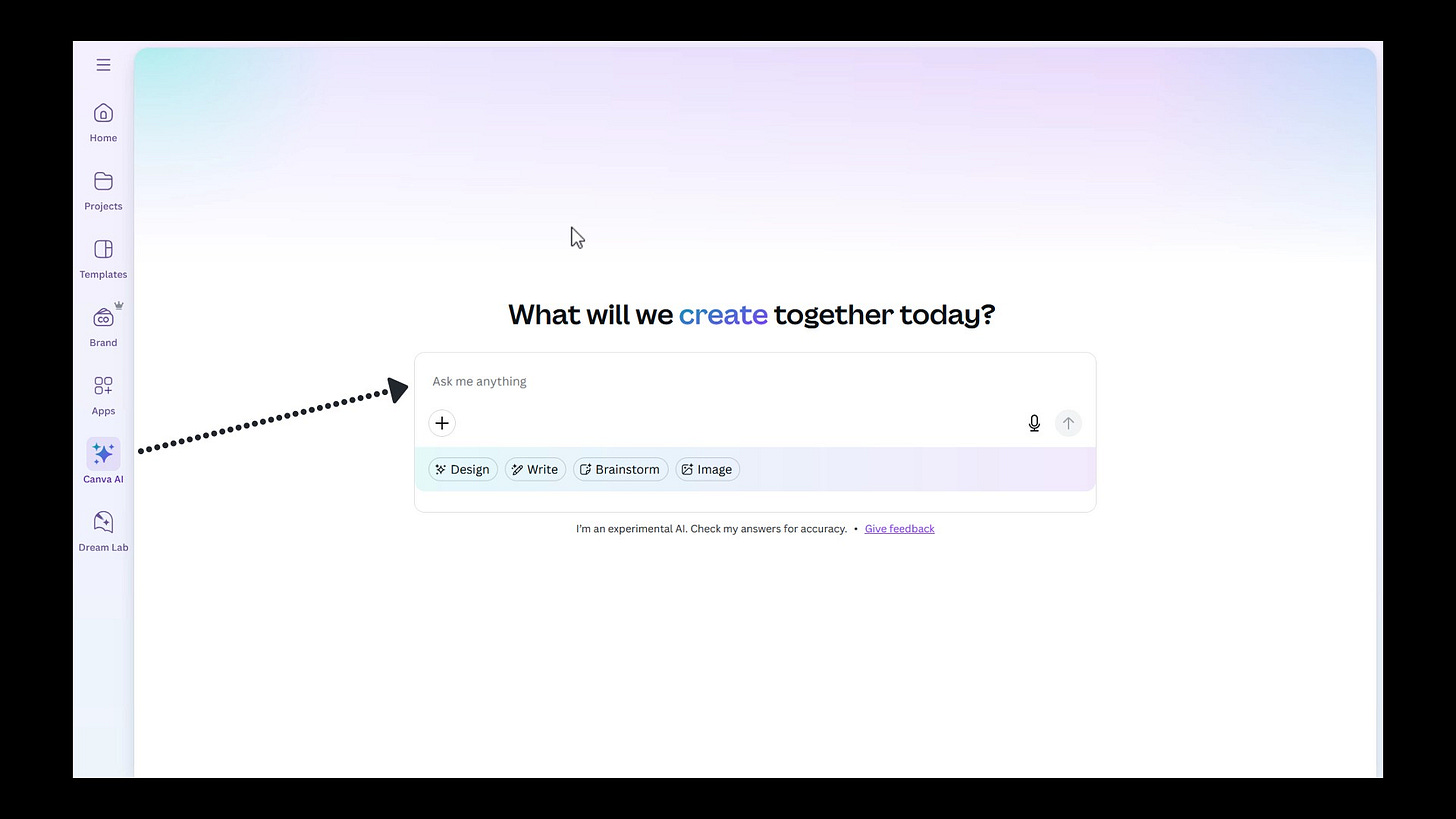

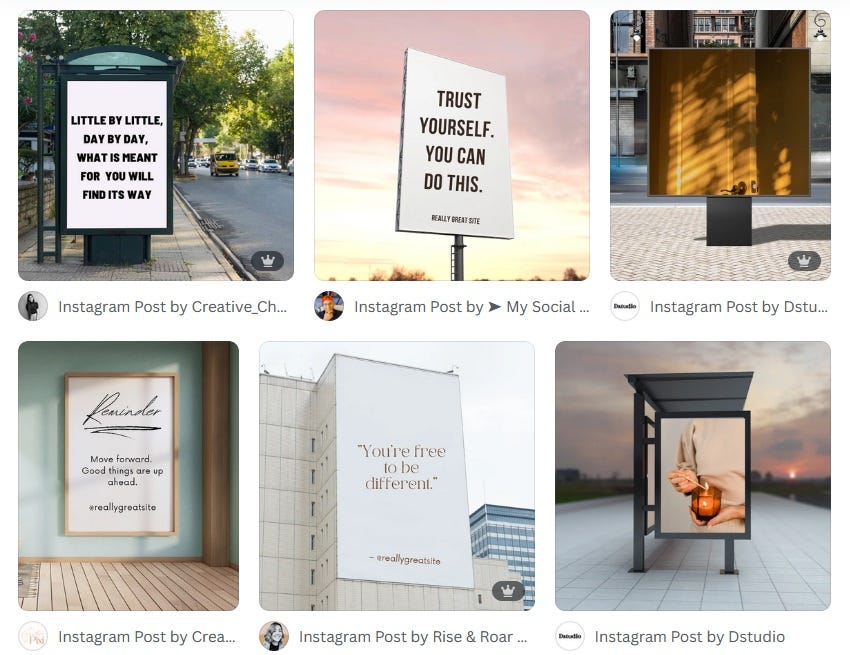



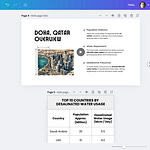

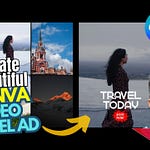
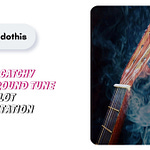
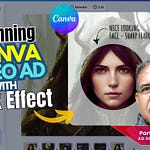
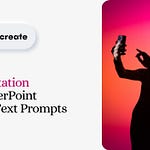
Share this post