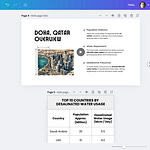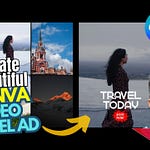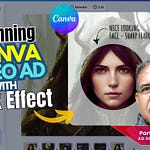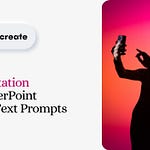In a previous post, I outlined the steps to create a presentation from scratch using Microsoft Copilot.
In this post, I'll explain the enviable steps to embedding background music into an entire PowerPoint Copilot presentation.
Why enviable?
Well, PowerPoint doesn’t have a timeline and although it does have a checkbox to ensure that an embedded music plays across the slides, it’s perhaps NOT what you’d want for your presentation. I’ve explained this in Step 2.
You still might wonder, what is the need for background music in a presentation? Does it serve any purpose? This one is easy to answer.
Background music in a PowerPoint presentation - often said to be too boring - can elevate your slides, making YOU more engaging and memorable for your audience.
—
Make your Copilot slides come alive!
Let’s talk a bit about the WHYs of using music in a presentation. While it might seem like a familiar refrain, music has the profound ability to stir emotions and set the perfect tone for a presentation.
Can using background music be a game-changer?
Yes, for 4 reasons:
Engage: Draw your audience's attention and keep them engaged throughout the presentation with a soothing background music.
Impact: Evoke specific emotions, making your message more impactful. Choose a tune that complements the mood of your content.
Retention: Studies show that people remember information better when it is presented with music.
Impress: Why not? After all that's what your presentation is aimed at! So, background music in a presentation that already has voice recording can make the whole thing more dynamic and captivating to impress your colleagues and clients.
—
Steps to embed music in your PowerPoint Copilot presentation
Okay, now that we have some fair idea about embedding music in a Copilot presentation, let's do the steps for this. You may watch the video above that details the actions to take.
It's a straightforward process. The steps below will help you to enhance your slides with background music:
-
Step 1: Insert music into your presentation
In your Copilot presentation, go to the slide where you want the music to start. Typically, this is the first slide.
Go to the Insert tab in the top menu, and then to Audio at the extreme right.
Click on it and choose Audio on My PC....
Select your desired music file and click Insert.
-
Step 2: Find total duration of presentation
If the background music is a short, catchy tune, consider looping it (Step 3) so that it plays throughout all the slides.
What happens when your Copilot presentation is short (as shown in the video above), but the background music is longer?
You might still play it across the slides (Step 3), but remember, it will abruptly stop playing when the last slide is over, leaving a bad impression on the viewers.
For this reason, you want the music to play exactly as long as the presentation lasts. And therefore, you should know the duration of your Copilot presentation.
Here are two steps to follow:
Click the Record tab in the top menu, then select From Beginning.
In the recording setup that opens, notice the time at the top bar. The second time usually denotes the total length of the presentation.
-
Step 3: Set music to Play Across Slides
Click on the audio icon on your slide.
Go to the Playback tab in the top menu.
In the Audio Options group, choose Play Across Slides just below the Start dropdown menu.
Ensure Loop until Stopped is selected if you want the music to repeat (if music is shorter than presentation).
If not (as mentioned in Step 2), follow the 'supplementary' Step 3A below.
-
Step 3A: Set music to play for exact timing
Selecting music icon, go to Playback tab, and from there click on Trim Audio (to specify the start and end time).
In the dialog box that comes, slide the green (start) and red (end) markers to specify the timing for the music.
If necessary, adjust the Start Time and End Time separately provided just under the markers.
Play the music to ensure that the music is exactly apportioned as you want it.
When this is done, click OK to exit.
Now, selecting the music icon, go to Fade Duration (just beside Trim Audio), and set the Fade In and Fade Out timings.
From Volume button, set your desired volume level (Low, Medium, High, or Mute).
-
Step 4: Ensure that music plays through all slides
Selecting music icon, click on Animations tab, then Animation Pane that comes on the right.
From the music dropdown, select Effect Options.
In Play Audio popup that opens, go to Stop playing...
Now, in the radio button After, select the number of slides in your presentation.
Click OK and exit.
—
Touch of elegance
So, you 'stamped' your Copilot presentation with engaging background music that will now play exactly as you want for the entire duration of the slides. Test the volume and trimming for the perfect balance between your spoken content and background music.
Be on your way to impressing your audience, colleagues, and clients with captivating and polished presentation.
Happy presenting!
—
Tools & Apps* used to create this video tutorial
Camtasia (screencasting, video editing & production): https://techsmith.z6rjha.net/LK279o
Emeet C950 4K Webcam: https://emeet.com/?ref=partha
BigVU AI Teleprompter: https://desk.bigvu.tv?fpr=partha-bhattacharya28
Clipchamp (audio enhancing): https://app.clipchamp.com/
*Affiliate links - I may earn from qualified purchases.