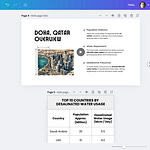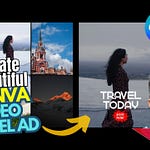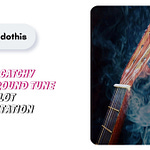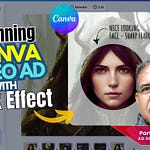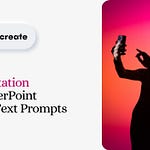Designing cutout videos in PowerPoint is an innovative way to enhance and inspire creativity.
This is not a difficult technique, but when done well, you can combine images, text, shapes, even videos to design appealing visuals that engage your viewers and make them memorable.
Here's a guide on how to create a cutout video in PowerPoint, and incorporate similar designs into your presentations.
If you'd rather watch the steps in a video, scroll up to the top of this post for it.
Steps to creating text cutout effect on a video in PowerPoint
There are mainly 7 action steps to follow for this to work.
Write down the text you want the cutout for. It should preferably be 8-10 characters long, and the font should be wider (like 'Anton') for good visual get-up.
Spread the text(s) to occupy as much space as feasible on the work area, and preferably transform its shape with the help of 'Text Effects'.
Draw a rectangle shape that covers the entire work area, and push it behind the texts. Remove the outline of the shape.
Select both the rectangle shape and the texts in that order.
Now, go to Shape Format > Merge Shapes > Subtract. The cutout is now created.
You can now insert a video on to the work area, and push it to the back to view the cutout embossed on the video.
In the final step, adjust the cutout shape, change its colors, and do whatever else you want to give it a polished look.
👉 What's more, you can convert the cutout to any picture even as the video remains the same.
This I wish to cover this in a future post on creating animated video ad.
Why need cutout videos
Apart from sheer visual novelty, there are 3 reasons that stand out in favor of cutout videos in PowerPoint.
Engage Audience: Used sparingly yet intelligently, cutout effects come handy to focus on key points or put questions that encourage audience engagement.
Tell a Story: Let's say you've the video of a jungle, and on top of that you have the cutouts of animals that shift across the view area. Imagine making presentations like this that tell stories. Simplify complex ideas to make them more relatable and engaging.
Experiment with Formats: Traditional presentations are passé. Break away from the usual rectangular shapes, use different shapes, even full-screen videos with cutout shapes to create powerful impact.
Resources
As video ad designer I maintain ready-to-use WYSIWYG stocks of animated templates in both Canva & PowerPoint.
👉 Easily customizable, they help you create enchanting visuals in minutes.
Check them out at the URLs below:
👉 50 Canva Ads Templates Bundle: https://payhip.com/b/UXYvH
👉 Membership to All Canva & PowerPoint Ads Templates: https://patreon.com/vidbazaar/membership