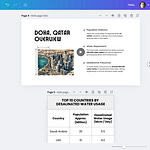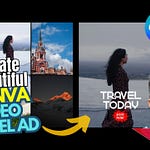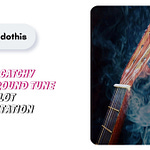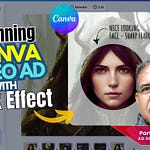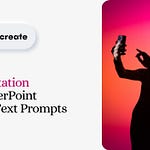Animated ads can bring your life to your brand and enhance its visual appeal. PowerPoint is a versatile tool that allows you to design eye-catching ads without any need for complex software.
One of the most charming animations you can use is the 'Float' animation for both entrance and exit effects. In the above video I've used both 'Float In' and 'Float Out' animations to create an enchanting ad for sneakers.
Why Use 'Float' Animation?
The 'Float' animation adds a gentle, drifting motion to your elements. This makes your ad more engaging and memorable. It's perfect for adding a touch of elegance and movement to your text or graphics.
Getting Started
First, open your PowerPoint with a slide which can be any size. In the above video, I’ve used a square slide. This is where you'd like to create your animated ad.
Insert the elements you want to animate, such as text boxes, images, or shapes. Follow the steps I’ve enumerated in the video above. This will make your work easier.
Applying the 'Float' Animation
Select the element you want to animate.
Go to the Animations tab and choose the 'Float' animation from the list. You can find it under the 'Entrance' or 'Exit' animations.
Customize the direction and duration to fit your design.
Customizing the Animation
In PowerPoint it’s easy to tweak the animation settings to match your vision. Change the direction, start time and duration. This allows you to control how and when your elements float into view (entrance) or float out of view (exit).
It’s also possible to make an animation repeat, though not shown here.
Combining Animations
To make your ad even more dynamic, combine the 'Float' animation with other effects. Try adding a Fade-in or Zoom effect to create a seamless and captivating animation sequence.
Preview and Perfect
Always preview your animations to ensure they look just right. Adjust as needed to achieve a smooth and appealing motion. Remember, the goal is to draw attention without overwhelming your audience.
Add any final touches to your slide, such as background color, graphics, or additional animations. Ensure that all elements have a harmonious look for a polished and professional ad.
Conclusion
Designing animated ads in PowerPoint using the 'float' animation is both simple and effective. It's a great way to enhance your presentations and grab your audience's attention.
Ready to take your designs to the next level? Check out my designs below and start creating stunning ads today!
👉 50 Canva Ads Bundle: https://vidbazaar.com/canva-animated-ads-bundle
👉 Membership for Unlimited Downloads: https://patreon.com/vidbazaar/membership
Strive for Innovation
PowerPoint is an inspiring design tool for creativity. To boost inventiveness, all you need is making conscious efforts to try something new, something you haven’t done before. You’ll be pleasantly surprised at what you come up with. So, TRY!
Here is a cutout video I created in PowerPoint with simple techniques. Take a look.
Inspire Creativity with Cutout Videos in PowerPoint
Designing cutout videos in PowerPoint is an innovative way to enhance and inspire creativity.